OVERVIEW
AIMI is a companion instant-messaging application that is automatically installed and ready to go immediately after installing OfficeTools WorkSpace on your desktop.
USER GUIDE
AIMI resides in the task bar of your computer and runs in the background, independent of WorkSpace. This allows AIMI to send/receive and monitor alerts and chat messages, even if WorkSpace is currently closed.
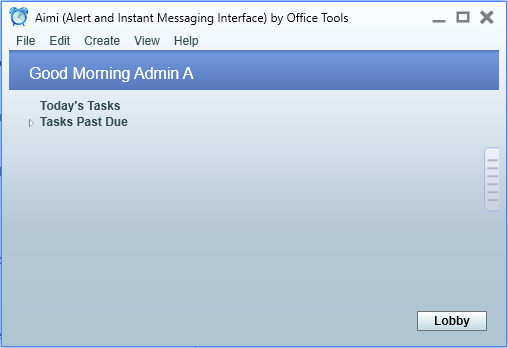
When you first open WorkSpace, you will see the AIMI event log. This screen will show you all of your current days tasks and past due events.
From this screen you are able to click on and navigate to a specific task in the menu. You can also open the Instant Messenger Lobby.
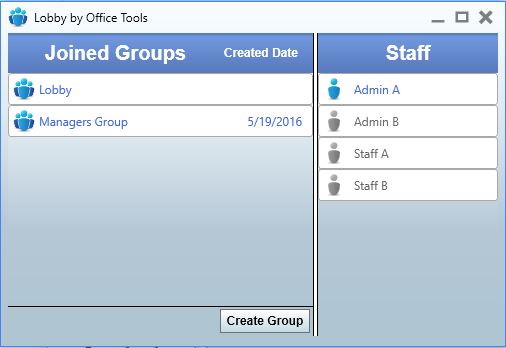
The Lobby shows every staff member who is currently logged into WorkSpace and has AIMI running. You can click on the staff members’ names and send them an instant message. You can also access the Lobby by right-clicking the AIMI icon in your task bar and selecting Lobby.
Within the Lobby, you will see your current chat conversations and Joined Groups you are associated with. A group is a pre-selected grouping of other staff members. A message created within a group is sent to all members of the group, e.g. Tax Group, Accounting Group, Managers Group.
To create a new Group, select Create Group from the Lobby and give it a name. AIMI will open the message board for your new group. You can then add other users to this group by clicking the Invite button in the lower right corner.
Note that private chats are only viewable by the two parties associated and are created whenever a message is sent from one staff member to another.
Closing the AIMI Event Log minimizes AIMI to your task bar. To close AIMI completely, right-click the icon in your task bar and chose Exit.
The two main functions of AIMI are to alert you to specific events (Pop-up Bubbles) and to act as an inter-office chat messenger. Alerts are created when any task in WorkSpace is created with the “Pop-up reminder” option selected, based on the reminder settings chosen.
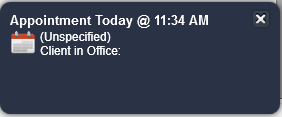
You can change your alerts preferences by right-clicking on the AIMI icon located in your task bar and selecting Settings.
The “Pop-up” bubble will appear in the lower right corner of your screen and is an actionable event. Clicking on it will navigate you to the task in WorkSpace which you are being alerted to.