OVERVIEW
The Calls tab allows staff members to document all telephone correspondence between your business and your clients, which are automatically indexed and searchable for future reference. It also allows your staff to record phone messages that may show up on your Activity List in order to remind you to return the call and help you track your time when you are finished.
USER GUIDE
For/Staff: This will be the staff member that the phone call is for, or the staff who talked to the client.
Name: This is the client’s Company Name/File As name. It is the name that is listed in the contact list.
Contact: This is the person that you spoke to/ need to speak to at that entity. (i.e. I need to call Joe Smith from ABC Company).
Phone: This is the number that you can reach the contact at. This field will only populate what is already in the system. You cannot type into this field.
Subject: This is where you would put the subject of the call. (i.e. Please call Bob)
Notes: A place to store any notes about the call. (i.e. Bob called for you and would like you to call him back about his Bank Statements)
Results: Document what took place in the phone call. Your results as a staff member.
Due Date: The date that the phone call took place, or the date that you need to call the client on. Also the time that you need to call the client at, if applicable.
Type: The event type of the call. Type is normally not used for a phone call. This is more likely to be used on an appointment: Client in Office, Out of Office, Vacation, etc.
Project: This allows you to associate the phone call to one of the contact’s projects. This will be seen in the project events on the Projects tab. (You can quickly see just how many times you’ve called Bob about his missing info, bank statements, paying his bill for the project, etc.).
Budget Hours: This allows you to specify the budgeted time to have this phone call.
Actual Hours: This area will show the hours actually spent on the call once a time card has been created.
Created Date: This will show the date that the call was created and the staff member who did it.
Modified Date: This will show the date that the call was last edited and the staff who edited it.
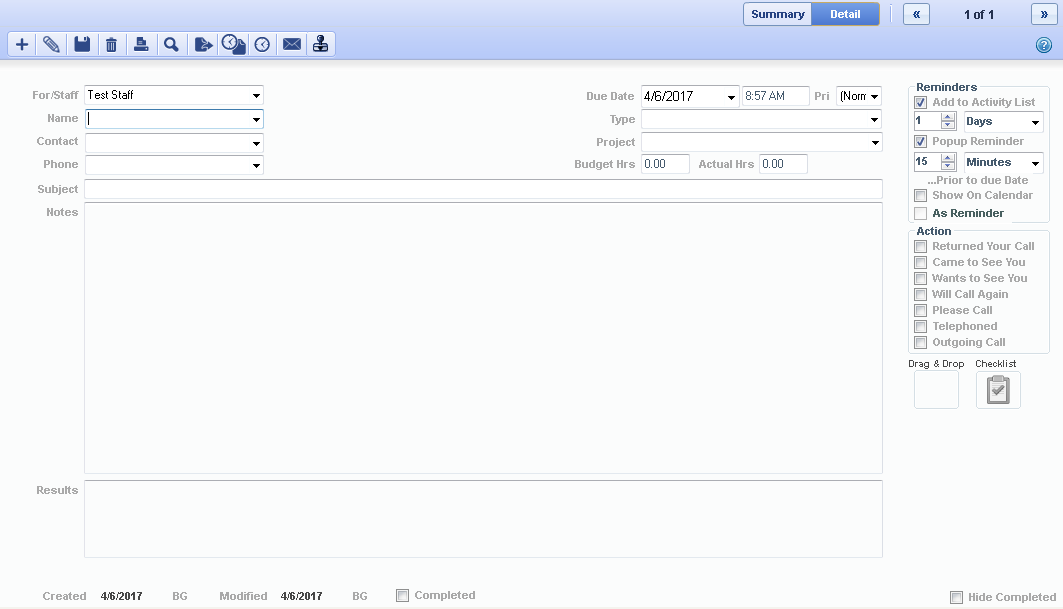
RELATED GUIDES
FREQUENTLY ASKED QUESTIONS
- Can I assign a Call or To-Do to more than one staff member?
- What is the Drag and Drop box for on the Calls and To-Do’s screen?
- Can I add To-Do’s and Calls to my OfficeTools calendar?
- How are Staff notified when a task is assigned to them?
- What is the difference between the Name and the Contact on the Calls and To-Do’s tabs?
- Should we put the notes from a phone call in the Notes tab or in the Calls tab?