USER GUIDE
To create a new note navigate to the “Notes” tab
- Click the “+” icon on the above toolbar
- The contact will default to the currently selected contact but can be changed from the window that is created by highlighting the contact or clicking the dropdown arrow next to the corresponding Contact dialogue box
- Fill in the subject for the note and select the note type by clicking the drop down arrow next to the corresponding Type dialogue box
- Type in the “Text” dialogue box the Note that you are creating
- Click the “save” icon on the above toolbar
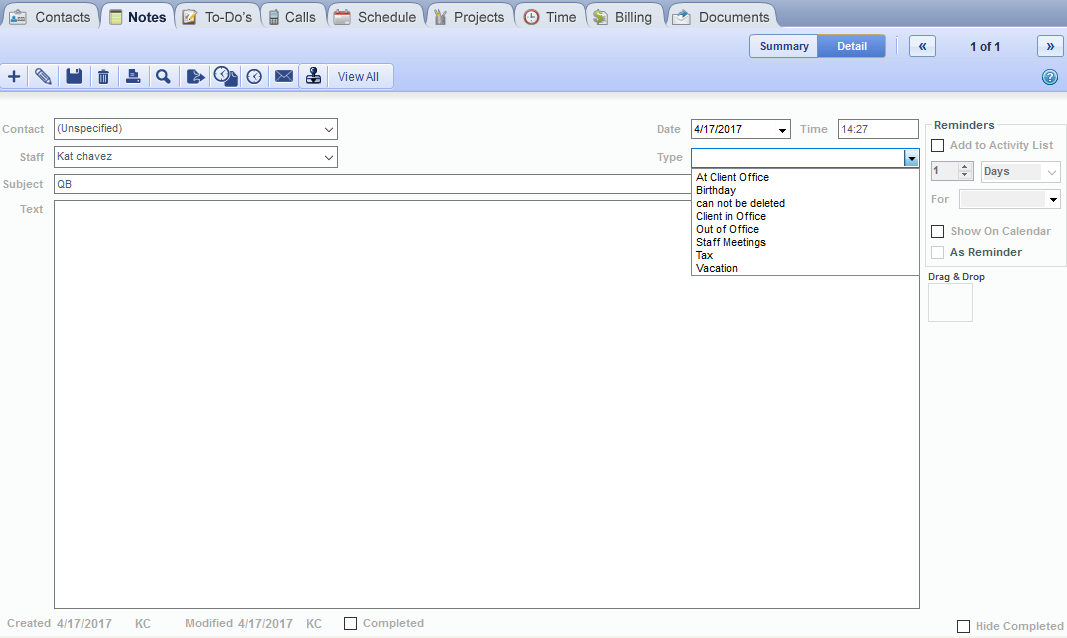
Notes can be viewed in either a “Summary” or “Detail” fashion by clicking the corresponding button toward the top right of the window. “Summary” will provide an overview of all of the notes created for that contact in the “Notes” tab specifically whereas “Detail” is a more detailed view of the note that is currently highlighted from the “Summary” view. To see all notes left throughout OfficeTools WorkSpace for that contact, click “View All” on the aforementioned toolbar at the top.