OVERVIEW
Relationships can be created within OfficeTools WorkSpace which creates a link between two entities in your contact list for knowledge purposes.
USER GUIDE
When all is said and done, there are a lot of instances where a specific staff knows all the connections a specific contact has to all other contacts but that’s where that knowledge stops. Owners to businesses, parents to children, referrals, all of these are examples of what you would use a relationship for.
To create a Relationship, navigate to either one of the contacts that you would like to link and right click on their name in the Contact List on the left, hover over Relationships and choose the option that reads Add Relationship. A screen will prompt you to key in two lines of information.
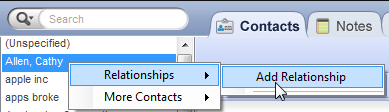
The contact you right clicked on will be populated in the first field in the first line and in the second field on the second line. In the first line you will need to select the second contact that you would like to relate to the first. In the middle drop down menu you will choose the relationship from Contact 1 to Contact 2 and in line two you will do the same from Contact 2 to Contact 1.
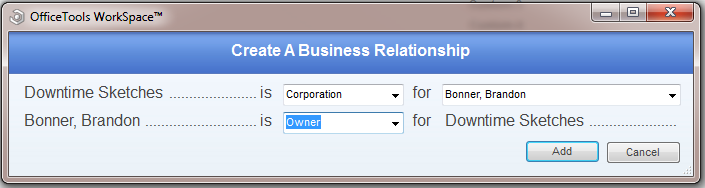
For example, if I have an individual entity called Bonner, Brandon and he owns a business called Downtime Sketches, the screen would say “Bonner, Brandon is Owner for Downtime Sketches” and line two would read “Downtime Sketches is Corporation for Bonner, Brandon”.
To view the relationships that have been created for a specific contact, simply right click on that entity in the Contact List and hover over Relationships. All relationships will be displayed.
