OVERVIEW
The Custom Fields in OfficeTools Workspace provide the added benefit of storing information that may not already have default fields on the Contacts tab. There are five custom fields for your firm to define and use as needed.
USER GUIDE
There are two parts to making sure your custom fields are setup to properly serve the needs of your business.
First you need to make sure they are defined appropriately. In Workspace you have three drop down menus and two open note fields so you need to make sure the type of data you are storing fits the field you are storing it in. A drop down menu is good for information that has a finite set of options. For example if you wanted to store your client’s QuickBooks version, you would use a drop down because there are only so many versions of QuickBooks to choose from.
On the flip side, if you wanted to store your client’s QuickBooks password, you would use an open note field, as the password for every client you ever have may be different from the rest. You wouldn’t want to fill a menu with all of the password options. You would just want to type them in.
The custom fields are located on the Contacts tab in the middle column of information at the bottom. By default the label for those 5 fields will read as “Custom 1”, “Custom 2”, “Custom 3”, etc. Once you decide what information you want to store in any of those fields, you can change the name of that field.
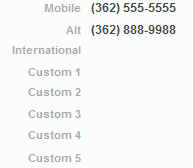
If you navigate to SETUP>MY COMPANY>INFORMATION AND SETTINGS>CONTACTS you will see the five custom field labels and you can change them here. Once changed, simply restart Workspace to solidify those changes.
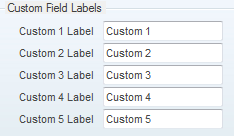
The second part to setting up your custom fields, you may want to fill in your drop down menus ahead of time. To populate your menus, navigate to SETUP>CONTACTS>CUSTOM FIELD 1. CUSTOM FIELD 2, CUSTOM FIELD 5.
If you choose one of those fields, you will see a window that allows you to add options to the list. Simply fill out the list in a way that is appropriate for the data you are tracking.
