OVERVIEW
The Drop Folder creates connectivity to things like scanners and other software by creating a Windows folder that OfficeTools WorkSpace monitors. If a document is saved in that folder it is automatically imported into OfficeTools WorkSpace’s Document Management System (DMS).
USER GUIDE
The Drop Folder is a very useful item that allows you to scan documents directly into OfficeTools WorkSpace (given that you can point your scan software to save a file to a specific location). Although the Drop Folder can be used for any type of file it is most commonly used for scanned documents. To be clear, the Drop Folder is just a Windows folder that should be created on your desktop.
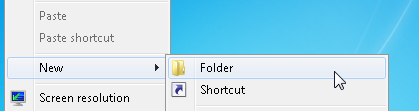
Once you have created the Drop Folder on your desktop, navigate to OfficeTools, click on the Setup menu, scroll to Documents, and choose the option that reads Drop Folder. Use the browse button to point to your Drop Folder that exists on the desktop. If you aren’t sure what the path is you can go to the folder on your desktop, right-click on the folder, and click on the Properties tab.
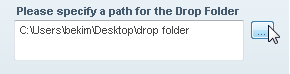
Once you have plugged in the path to your Drop Folder, log out of OfficeTools and log back in to solidify the connection.
Now that the Drop Folder is created, ANY document that gets saved into it will be imported into OfficeTools WorkSpace’s DMS. When you save a document, print a document to PDF, drag and drop a document, or scan and save a document into the Drop Folder a prompt will immediately pop up and allow you to label your document with a contact’s name, a year, a project, and/or a category. The file will then be available in OfficeTools WorkSpace’s DMS, and the labels that were used can be used to find the document.
One important thing to note in this process is the document needs to be closed in order for the WorkSpace prompt to initiate. If you are scanning or performing a SAVE AS function, a lot of times the document remains open. If you save a file to the Drop Folder just make sure it is closed or you may not receive the prompt right away.
The Drop Folder setup process outlined above should be repeated for all users on their workstations. It is a staff specific setting.