USER GUIDE
The Format tab located in the Global Invoice Settings screen allows for changes to fonts, margins, and certain other functions on the invoice.
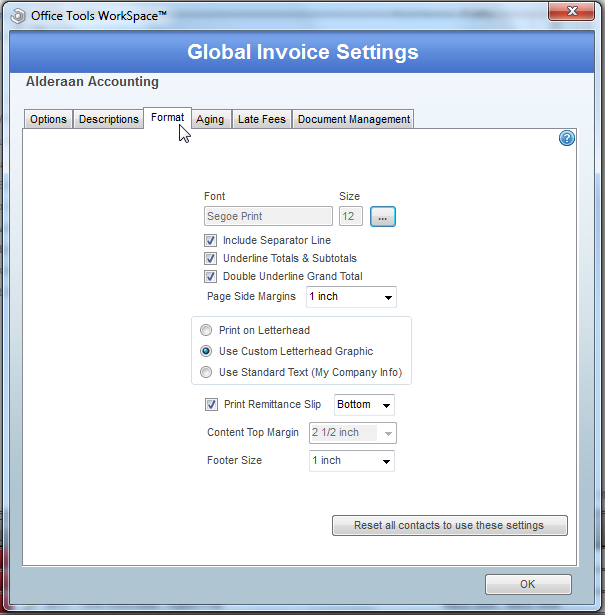
- The invoice font and sizes can be changed using the ellipsis button to the right of those fields. Please note that those options will be greyed out on screen and can only be changed via the button. Once the button is clicked, access will be given to a full slate of text related options.
- Print Separator Line allows for a straight black line to be inserted on your invoice under the header information like client name and invoice date and number. This line gives aesthetic appeal and separates the header from the main body of the invoice.
- Underline Totals & Subtotals will underline any total outside of the grand total.
- Double Underline Grand Total will double underline ONLY the grand total of the invoice and nothing else.
- Page Side Margins control the amount of space between the side of the physical paper and the beginning of any text on the invoice.
- Print on Letterhead option assumes that you have your own letterhead stock and leaves the letterhead section at the top of the page blank to accommodate your paper stock.
- Use Custom Letterhead Graphic will assume that you have inserted a Letterhead image into OfficeTools WorkSpace, following the given image properties, and insert that image into the letterhead section of your invoices.
Please note for the above letterhead options that if neither option is selected a default letterhead created by OfficeTools WorkSpace, using your My Company Information will be inserted in a generic text and font.
- Print Remittance Slip will allow for a remittance slip to be printed on the top of the invoice right under the letterhead section or on the bottom at the end of the invoice. Please note that the remittance slip is not customizable as far as text, just location on the invoice.
- The Content Top Margin is only available if you choose to print on your own letterhead stock (Print on Letterhead option). Because not all letterhead graphics are created equal in size, you can tell OfficeTools WorkSpace how far down the page you want your invoice to begin to accommodate your Letterhead stock. If neither option is selected this option will not be available, and if the Use Custom Letterhead Graphic option is selected, this option will not be available.
- The Footer Size option controls how much space is left at the bottom of the page for the footer.