OVERVIEW
OfficeTools WorkSpace Document Management System (DMS) works in a very unique way that can be a little foreign to traditional Windows users. This guide is meant to bring an understanding to how documents will be stored, what actually exists in OfficeTools WorkSpace, and considerations to take when using the DMS system.
USER GUIDE
OfficeTools WorkSpace can be used as a Documents Management System which adds another layer to the idea of an integrated system. Being able to access documents from the same system you are tracking time, tracking due dates, and looking up contact data, lends itself to the efficiency of the firm.
DMS is unique in the way that we utilize what we call “cross folder search and merge”. However, to understand what that means, first a foundation of what actually happens to your documents when they are put into OfficeTools WorkSpace, should be laid.
The OfficeTools system does not actually store your documents. They do not physically sit in the confines of the software. All documents are stored in a location you designate, typically the machine or service that acts as the server for your office. On that server the documents are put into a Windows file folder structure that is created by OfficeTools WorkSpace. There are options that affect how that Windows file folder structure is created in correlation to your documents, however you will not be able to manually create or adjust the Windows folders; OfficeTools WorkSpace will create and manage the structure as it needs.
On that note, it is imperative for all documents to be put into and accessed through the OfficeTools WorkSpace interface, not the server. Because the documents are actually stored on the server, the DMS system only links back to the documents on the server. Any changes to the file name or file path that take place on the server and not through the interface, will break the link that exists in WorkSpace.
“Cross folder search and merge” describes the way we can organize the documents, or as you now know the document links, in OfficeTools WorkSpace. Because we are dealing with specified labels and naming as it exists in OfficeTools, we can set aside a “tree structure” and the heavy handed order that comes with it. Using a typical “tree structure” means you to have to know the exact sequential order of folders a document exists under. For some offices that have immaculate organizational skills, this isn’t a problem at all. However at some juncture it is likely a staff is going to get creative and add a new layer that wasn’t expected, or maybe isn’t totally sure the nature of the document in question and just sticks it in the client file. Finding documents after that could be pretty tedious.
OfficeTools WorkSpace helps standardize the names of folders and allows you to search any folder or “label” in any order among other things. This more flexible way of searching files allows for you to know just a few pieces of information about the document, and search those to find desired files.
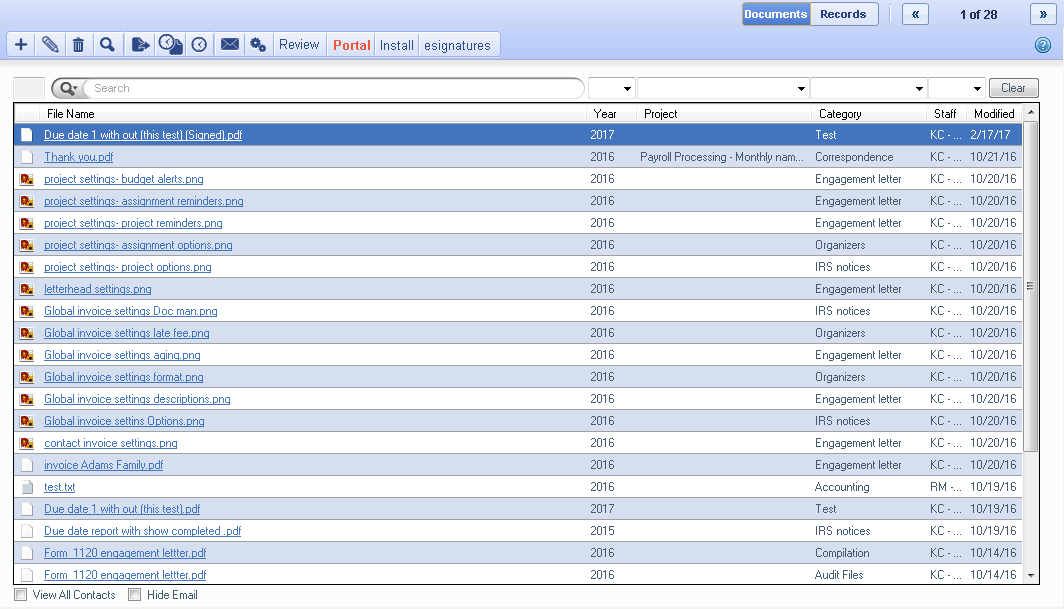
RELATED GUIDES
- Setting up Document Management
- Creating a New Document
- PDF Printer Driver
- Global Documents Settings- Other Settings Tab
- Global Documents Settings- Folder Options Tab
- Global Documents Settings- Copying Options Tab
- Creating a Category
- What is a Category?
- Document Management Drop Folder
- File Names vs. File Name
FREQUENTLY ASKED QUESTIONS
- What is the Drag and Drop box on the Calls and To-Do’s screen?
- What does “Reindex Documents” do?
- Document Conversion
- My Documents aren’t being stored in the correct location. How do I set the Document Management file path?
- Why aren’t my Emails showing under the Documents tab?
- I can’t find the option to install an Add-in. Where is it?
- Why are my documents showing as “Missing”?
- How do I scan Documents into WorkSpace?