OVERVIEW
The Time tab serves as each staff member’s cumulative time sheet for a specified day. All time tracked during a given day, regardless of the method with which the time is tracked, will show on the Time tab. This is also where you can easily track expenses/milage, and generate payroll reports.
USER GUIDE
Time tracking in OfficeTools WorkSpace is very easily broken into three different methods. The foundation of all three and of all time tracking in WorkSpace are work codes. Whether you use a time card, a timer, or track time directly from your time sheet, work codes will be required.
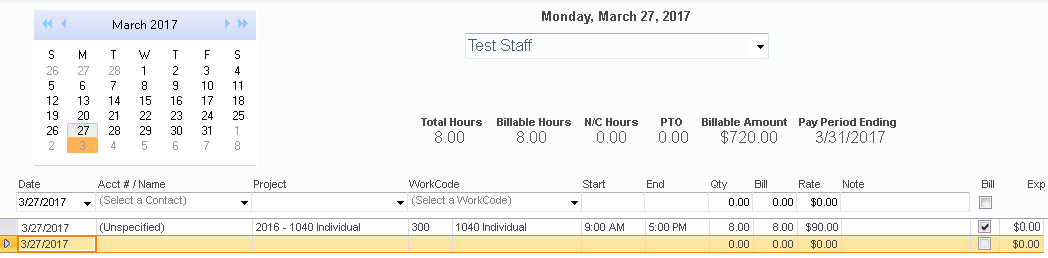
Expense tracking and mileage will also take place on time cards. Because all time entries will have a client and a work code, expense codes and mileage will be associated directly to the contact the time entry is associated to.
For more information on the different time tracking methods see the appropriate user guides.
RELATED GUIDES
- What is a Work Code?
- How to Create a Work Code
- How to Associate Rates to Work Codes
- How to Track Time
- Billing Tiers and Multipliers
- Staff Time Sheet Reports
FREQUENTLY ASKED QUESTIONS
- Will the notes on my time sheet show on the invoice?
- Some Staff have a project column on their time sheet, but I don’t. How do I turn it on?
- I have created an expense code, but where do I record my expenses?
- Do I have to use start and end times when I am keying my time?
- Can I view other staff member’s time sheets?
- Can I print my time sheet directly from WorkSpace?