In Office Tools WorkSpace, navigate to Setup -> My Company -> Information and Settings -> Integrations.
For users who already have their API Key, Click Here for steps on starting the server-side host.
On the Portal tab, there should be a key under Portal API Key. If the API Key is not there please follow the steps in [Getting your API Key] below to finish the setup
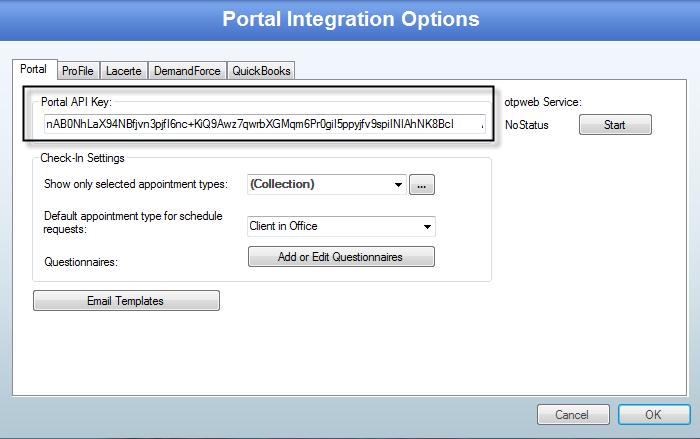
[Getting your API Key]
This is only required if the above setting is empty.
PLEASE NOTE: This should only be done after the server is updated with the latest Office Tools Server Components.
- Login to officetoolsportal.com with a staff member account
- Go to the Portal Settings
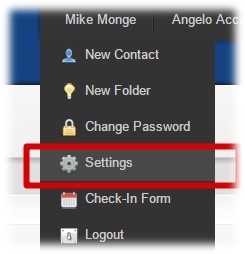
- Navigate to the “Customize” tab, and click the “View” button next to Api Key
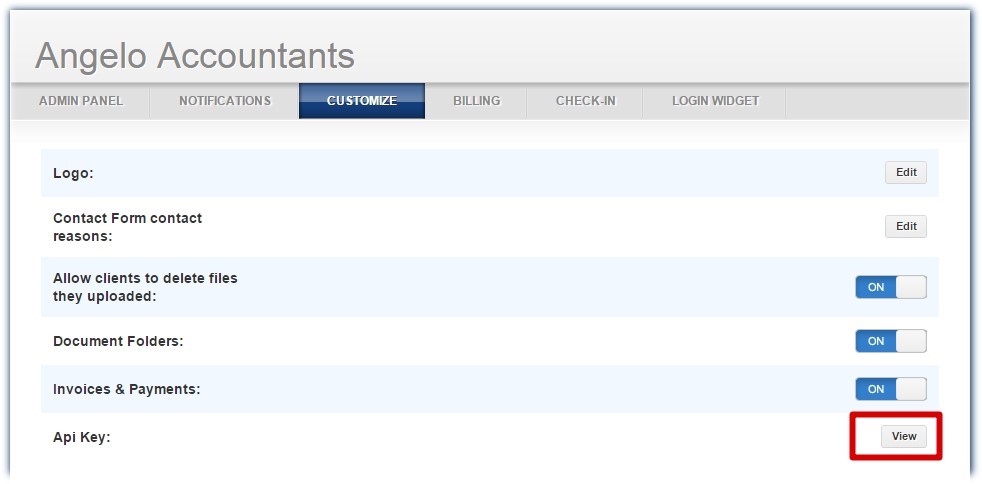
- Copy the API Key that is displayed and paste it into the previously mentioned setting inside of Office Tools WorkSpace.
After this is done, click the “Start” button in the otpweb Service section. If you still experience problems after this, you can contact technical support and we can help troubleshoot the issue.