OVERVIEW
If you’ve used Lacerte Tax Software for any amount of time you will be familiar with the Lacerte Statuses and you are without doubt using those statuses for something to help you track or identify specific tax returns in that software. Using WorkSpace does not mean you have to leave that behind. You can have your Lacerte status show in the tax return project in WorkSpace so that they tie together.
USER GUIDE
One of the three components of the Lacerte Integration gives you the ability to see the Lacerte status in the project for the same tax year. One thing to remember in all of this is that OfficeTools WorkSpace can only be associated to one Lacerte tax file at a time. So, when you are looking at the tax return project to see the Lacerte status for that tax return, remember you are viewing the status of the return for the tax file you are connected to only. No other years will display a status.
To set this up, you will need to create an Assignment in WorkSpace that reads exactly how your Lacerte status reads. For example, you need to create an Assignment called “Proforma’d” to represent that status in Lacerte. To access this menu go to SETUP>PROJECTS>PROJECT ASSIGNMENTS.
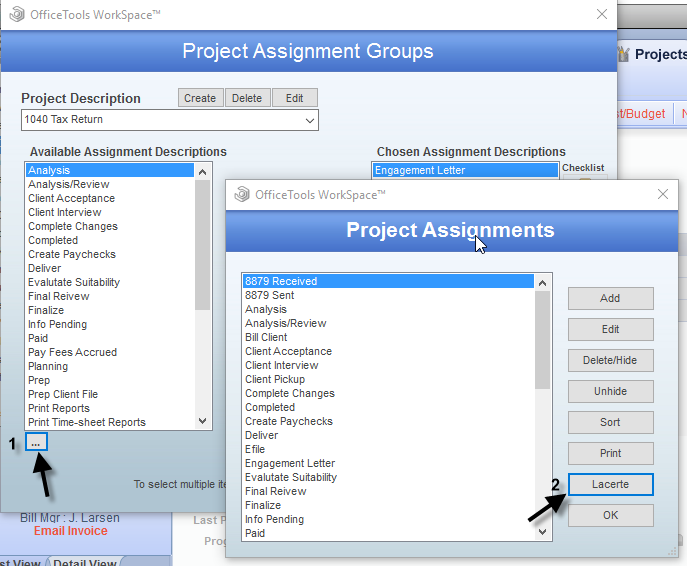
Once you have created all your Lacerte statuses as Assignments, click on the button that says Lacerte in the Create New Assignment window. Inside of this screen you will need to make sure that the number that is assigned to the status in Lacerte is plugged in the number column next to the corresponding assignment.
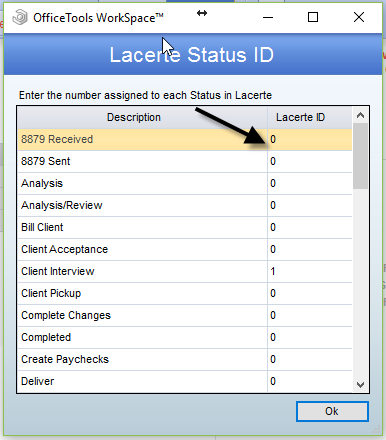
Now that you have associated all of the appropriate status numbers with their WorkSpace Assignments, if you navigate to a tax project on the Projects tab for any given client, you will see a green link in the upper right hand corner of the project screen that displays the status. You will know it is not set up correctly if there is no green link at all or if there is just a green number.
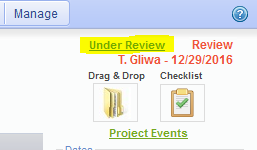
If you click on that link in OfficeTools it will open Lacerte to that client.