OVERVIEW
The Letterhead options in OfficeTools WorkSpace controls what is available to be printed on the top of things like invoices and form letters.
USER GUIDE
When deciding how you want your letterhead to be displayed on things that are sent out of OfficeTools WorkSpace, you will need to access the Letterhead Settings screen by navigating to SETUP>MY COMPANY>INFORMATION AND SETTINGS>LETTERHEAD.
Once you are on this screen you will notice at the top three options.
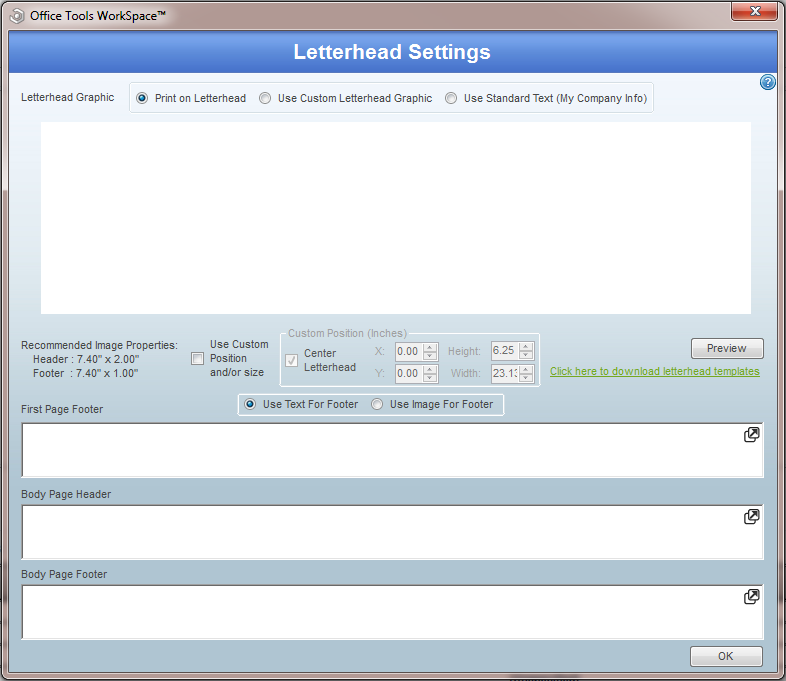
The first option says “Print on Letterhead”. If you have pre-printed letterhead stock that you use and you would like WorkSpace to leave an empty space on the top of the page, you will want to choose this option. Nothing else needs to be done.
The second option says “Use Custom Letterhead Graphic”. To be clear this means you will be using an image file that you already have as your letterhead. When you click on this option you will notice a button appears to the right that says “Insert Image”. For best results you want your image to have the following dimensions:
7.40″ x 2.00″
Please note that there is no image editing within OfficeTools WorkSpace. If you want to make changes to the colors, text, layout, etc. you will need to that outside of WorkSpace. The way the image is imported in is the way it will look on the page. Think of that white rectangle as the top of your page. If your image looks too large and is stretched out, that’s how your page will look.
There are minor re-positioning tools you will see right underneath the image that can allow you to move the image slightly around the rectangle. It is recommended however, that you make your image look right before importing it. Click here to download letterhead templates.
Lastly you will see an option that says “Use Standard Text (My Company Info)”. If this option is selected, your letterhead will display your basic company information in a predetermined fashion. The format is uneditable (things like font, placement, font size) but pulls the information from your My Company options. File name, address, phone number, etc. will be displayed on your letterhead.
Below that there are footer and other header options for the body and also the first page. You can use an image now in WorkSpace’s first page footer. same rules apply from the second option above. image dimensions need to be as follows:
7.40″ x 1.00″