OVERVIEW
The To-Do’s tab allows a staff member to assign a task to themselves or another staff member in the office. To-Do’s can generally be described as a single step, single staff member activity–which accents their primary difference from Projects, which are generally multi step/multi staff activities.
USER GUIDE
To-Do’s are designed for one staff member one activity. To-Do’s replace emails, sticky notes, or a yell across the hall to inform a staff member or to remind yourself of an activity that is coming due. We now track these items as a To-Do because we have an audit trail and the ability to track the time we spent. To create a to-do, you need to select the To-Do tab and hit the plus button from the tool bar at the top.
When creating a to-do, you have to have a Staff member and a company Name. Select the staff member to assign this work to as well as select the client name for who the work needs to be done for. Once you have chosen the staff member and the company name, fill in the information in the Subject field and any additional information in the Notes. You also have the option to choose a Contact or a phone number if the staff needs to contact the individual.
If the task requires the staff member to review a specific document(s), we have the Drag & Drop box that allows you to associate documents to this to-do. If it is only one document, as soon as you click on that field it will open up your document; however, if it is multiple documents, it will bring you to the document tab and filter out only those documents that are associated to the to-do.
Once the contact information and subject information is filled out, you can choose what Type of To-Do it is as well as associate it to a project if this time needs to be tracked to a Project. Budget Hrs allows you to give your staff a certain amount of hours to complete the task.
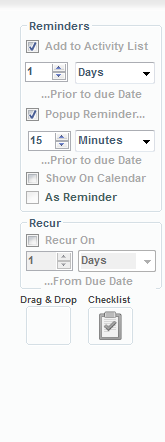
The next important step is setting up due dates and reminders. When is the task actually due? How do we want to inform staff about this task? This information is setup under the Reminders section. First option would be choosing the Due Date for this task. After adding the due date, you have three different ways of informing your staff member about this task. The three options are Add to Activity List, Popup Reminder and Show On Calendar.
Add to Activity List option is adding this to-do in the staff members activity list by choosing the amount of days you want this staff member to work on this task. Popup Reminders option is used to have a reminder populate in the right hand corner of your workstation a few minutes before the task is due. Show On Calendar option will show as an appointment on the staff member’s calendar.
Lastly, if this to-do is a reoccurring task that a staff is in charge of every week, month, day, etc. we have the Recur On option.
RELATED GUIDES
- What is a To-Do?
- Creating a To-Do
- The Difference between Projects and To-Do’s
- Features of the Activity List
FREQUENTLY ASKED QUESTIONS
- How is a Staff notified that a task is assigned to them?
- What is the Drag and Drop box for on the Calls and To-Do’s screen?
- Can I add To-Do’s and Calls to my OfficeTool’s calendar?
- Can I assign the same To-Do or Call to more than one staff member?
- Should I setup my Payroll Processing as a To-Do or a Project?
- When should I use a To-Do as opposed to an Assignment?
- Delegating To-Do’s
- What is the difference between the Name and the Contact on To-do’s and Calls?