Version Update 3.1.385
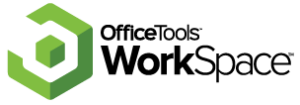
The Lacerte Integration is now Compatible with Lacerte 2018
We are pleased to announce that the OfficeTools integration with Lacerte is now compatible with Lacerte 2018. A workstation update is required to establish compatibility with Lacerte 2018. If you are already on 3.1.363, you will only need to install the workstation update, the server components have not changed.
There are some changes to the functions of the Lacerte integration that are important for your firm to know.
Lacerte has encrypted their database and is now requiring third parties to connect via their SDK (software developer kit). This provides a layer of security and stability when third parties want to integrate. The SDK provides encryption and prevents data from becoming corrupted, these are all important and positive changes.
The OfficeTools workstation installer now includes the Lacerte SDK. This allows OfficeTools to connect to Lacerte. After updating and initiating a data change in OfficeTools for a Lacerte contact you will be prompted by a certificate to “Grant” permission for the OfficeTools application to connect to Lacerte. You will not be prompted again by the Lacerte Certificate after you grant access.
The biggest change in this update is users will no longer be able to push new clients into Lacerte. This feature is no longer supported by Lacerte and they will not make an exception for us. The integration will sync over contact changes once the client is imported into OfficeTools from Lacerte. Therefore, you will now have to create New contacts in Lacerte first and import them into OfficeTools. Below you will find alternate solutions to equip your practice for a successful tax season. Additionally, you can always visit our user guides for further assistance.
- Syncing client information, click here
- Setting up the Lacerte Integration and syncing settings, click here
Note: Due to the changes in Lacerte’s encryption SDK, there is a noticeable change in the speed that we are able to send and receive data from Lacerte. The time it takes to load Lacerte clients and export to Lacerte has increased, this means some larger operations may take several minutes.
Solution 1:
Use the Match/Sync tool to link the Lacerte contact to an existing OfficeTools contact or to Add a New contact to OfficeTools.
Go to [Contacts -> Import/Export Contacts -> Lacerte Sync -> Match Contacts] In this window you can do a few things .
- Use the “Link Contacts” button to link a OfficeTools and Lacerte client together, data will not update in either program until a change is made in OfficeTools.
- Use the “Add Contact” button to import a New Lacerte client to OfficeTools.
Solution 2:
Use the Import/Export window to import only “New” Lacerte Clients.
This option involves creating the contact in Lacerte first, then importing it into OfficeTools WorkSpace. Proceed to create the client in Lacerte, then use import feature which can be found by going to the Top Menu and clicking on [Contacts -> Import/Export Contacts -> Lacerte Sync -> Import/Export Contacts].
The Lacerte Integration Tool window will appear. You will need to set three filters.
1. Set the client filter to “New”
2. Select a Entity Type.
3. Set where the data is coming from by choosing option “Import Lacerte.”
Now push the button “Get Contacts.” Choose the newly created contact and select “Sync Contacts.” This may seem like a lot of steps at first but after a few times of doing it will feel more natural.
Solution 3:
Create a “lightweight” client in Lacerte, then export data from OfficeTools to Lacerte
Create the Client in Lacerte with minimal contact data. Import it into OfficeTools using one of the above methods and then enter in all your client’s contact data. Lastly, use the “Sync Current Contact to Lacerte” feature.
[Contacts ->Import/Export Contacts -> Lacerte Sync -> Sync Current Contact to Lacerte]
Need Help Updating?
Feature Upvote! We encourage you to share your suggestions or improvements you would like to see in OfficeTools. We have added a suggestions menu item that will point you to our Feature Upvote page where you can post your ideas and vote on your favorite suggestions.
3.1.385
Notes: Installing QuickBooks 2019 can cause a brief disconnection with OfficeTools connecting to a current version of QuickBooks. Exiting both OfficeTools and QuickBooks and restarting will repair the connection.
New Features
The OfficeTools Mobile Companion App is now Available!
For more information check out the change log dedicated to helping you setup the mobile app.
- OfficeTools Mobile Companion App
- APX is now Available on the OfficeTools Client Portal – Clients can pay their invoices using APX
- Portal Kiosk now allows for check-ins for “walk-in’s” and clients without an appointment.
- Added the ability to create Staff Departments and filter by them on the Calendar and Activity list. You can find this new option under Setup>Staff>Departments.
Bug Fixes
- Resolved issue with a specific font and line item amounts displaying on invoices.
- Resolved a issue with contact groups and form letters.
- Resolved a issue with contact type form letters.