OVERVIEW
The Activity List is the main alert system for all staff members to keep track of the work that’s been delegated to them and be able to manage it based upon different sorts and filters. The list can show tasks that are past due, those that are due today or tasks due in the future. Staff members can select the activity from the activity list and it will bring them directly to that client and to that task.
USER GUIDE
The Activity List allows staff to filter and view the tasks in multiple ways. At the top of the list, there is a View and Sort feature. Utilizing the views and sort of the Activity List will help focus in on the tasks that are most important. The view option allows you to choose the tasks based upon assigned or due date. For those managing projects it can sort based upon Project received date, due date or delivery date. The sort option itemizes the tasks based upon date, task, description, contact and priority.
![]()
Another way to make adjustments to the activity list is utilizing the options on the right hand side with the staff, focus, priority, type, and search.
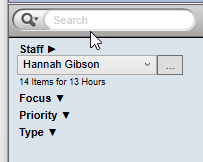
The activity list can show either one staff member’s activities at a time, multiple staff (by selecting the ellipses option) or a group of specific staff.
Right below the staff member’s name, it displays budget information to manage the total amount of items you’ve been delegated and the hours budgeted. This helps the staff know how itemize their list by using the focus, priority and types. Focus allows staff to hone in on tasks due today, past due, specific date range, etc. Priority allows you to prioritize based upon numbers one through five. If you want to see only a few at a time, select the numbers and the list will filter for those levels of priority selected.
Typically, when you are viewing your activity list, you want all tasks selected to show on your activity list. However, if you have a large amount of items on your list and need to see specifics, you can sort the list based upon the type of task by un-checking the box next to the type of activity.
If you are trying to find a specific task and have focus turned on for all tasks, all priorities are showing, and all types are selected, you can also use the Search field at the top to filter the list by entering a search term in reference to a contact/company, subject or staff.
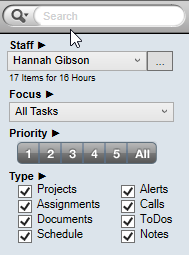
If the activity list becomes pages and pages long, you have the capability of “un-docking” the Activity List which allows you to detach it from the main WorkSpace screen and view it in its own window. You can move it to a second monitor and work within WorkSpace while seeing both. To “re-dock” the list, simply close the Activity List and it will move back into Office Tools program.
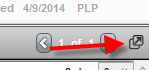
There are several components to an activity list item:
Check box – This allows you to complete the task directly from your list
Icon – This icon will show you what type of task this is based upon the icons on the top of the tabs
Subject – The subject shows you what needs to be done for this task
Company name – The client which this task is for
Hours – The amount of hours budgeted to complete this task
Priority – Rates the task based on how soon it needs to be done
To learn how to add the activities to our list, review the user guides listed below.
You can also right click on any activity and select different options instead of having to go directly to that client and task.
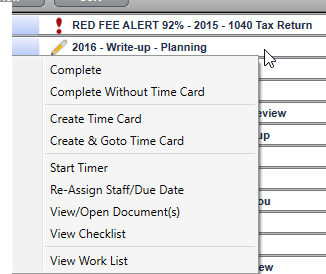
The last three options are the three icons next to view and sort.
![]()
Print (printer icon) – Allows you to print the activity list
Refresh (double arrows) – Clicking on it once will refresh the list. Double clicking will rebuild the whole list going through what needs to be removed and items that are due. This should only be required if there is a technical issue.
Undo (single arrow) – If you have accidentally completed an event, you can undo the item and have it reappear on your list.
RELATED GUIDES
Frequently Asked Questions
- How do I make sure that the staff I am assigning the to-do or call to, is notified of it right away?
- How would I check for upcoming appointments?
- Can I make the Activity List larger so I can see more of the items that exist?
- Can I see other staff member’s Activity List?
- How do I differentiate between the types of items on my Activity List?
- How would I delegate work directly from the Activity List?